Additional steps may need to be performed, to fully set up your Accuro integration. Please follow the instructions below. (If you do not have sufficient information or the appropriate access rights to complete these steps, please contact your clinic administrator. If you require further assistance, you can also reach out to the Accuro Customer Support team.)
Step 1: Open Manage Security panel
Depending on your Accuro UI version, you can access the Manage Security panel using the following steps: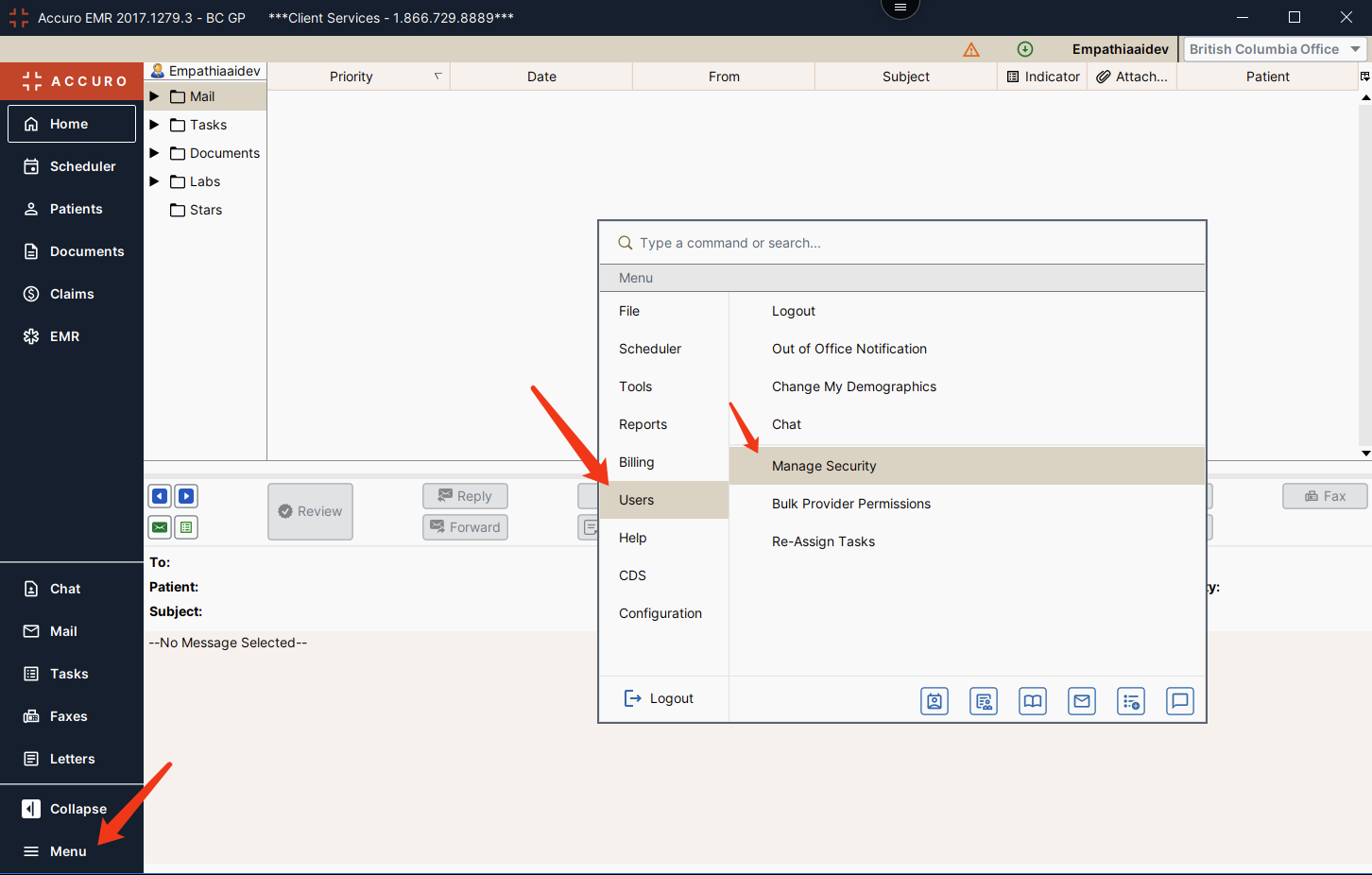
Alternatively, you can open it directly by clicking the Manage Security button.
Step 2: Configure Provider Permissions
Select the correct user account designated for API access, for example: "EmpathiaAPI".

Switch to the Provider Permission tab and add clinic permission if it does not already exist.
Assign the appropriate role to the user in this clinic. Please select the most suitable role in accordance with your clinic’s administrative policies. If you are unsure, please consult your clinic administrator or contact Accuro Customer Success for assistance.
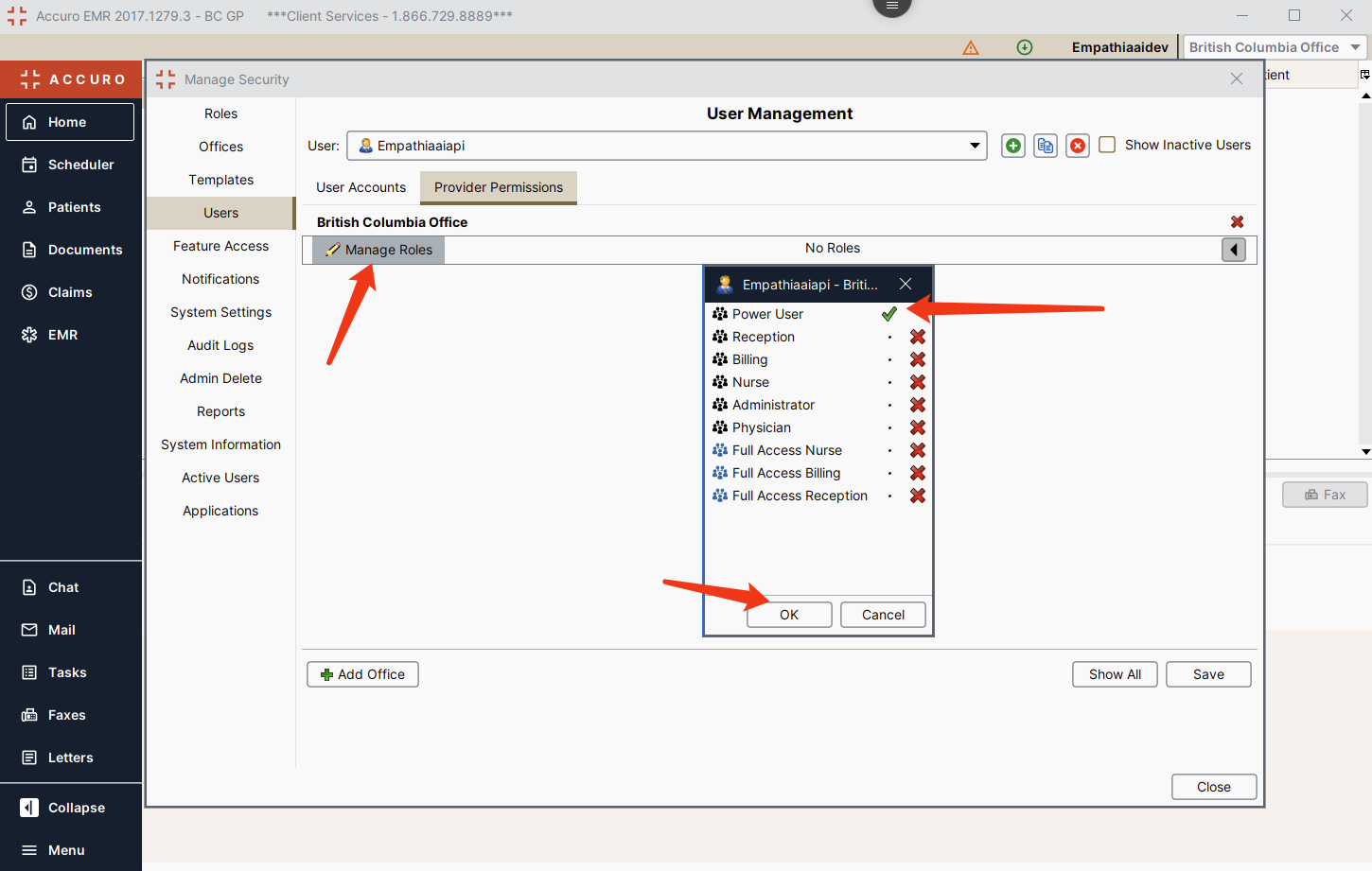
You need to grant at least the following provider permissions to ensure Empathia Integration works properly.
Was this article helpful?
That’s Great!
Thank you for your feedback
Sorry! We couldn't be helpful
Thank you for your feedback
Feedback sent
We appreciate your effort and will try to fix the article