Overview:
Empathia AI has been the industry first in providing a fully integrated Telemed feature on the it's app. Let's take a deep dive into -
- how to set up your Caller ID
- how to add a clinic phone tree
- how to add encounter details
- how to complete video calls
Caller ID:
This allows you to protect your privacy & set your clinic phone number as the caller ID. This increases call pick up rates and gives the patient an easy way to call back in case they missed your call.
1. Tap "Set Caller ID" to verify your phone number. It can be a mobile number, landline or even a landline with a phone tree.

2. Choose to verify via SMS or Call, then click on "Verify Number"
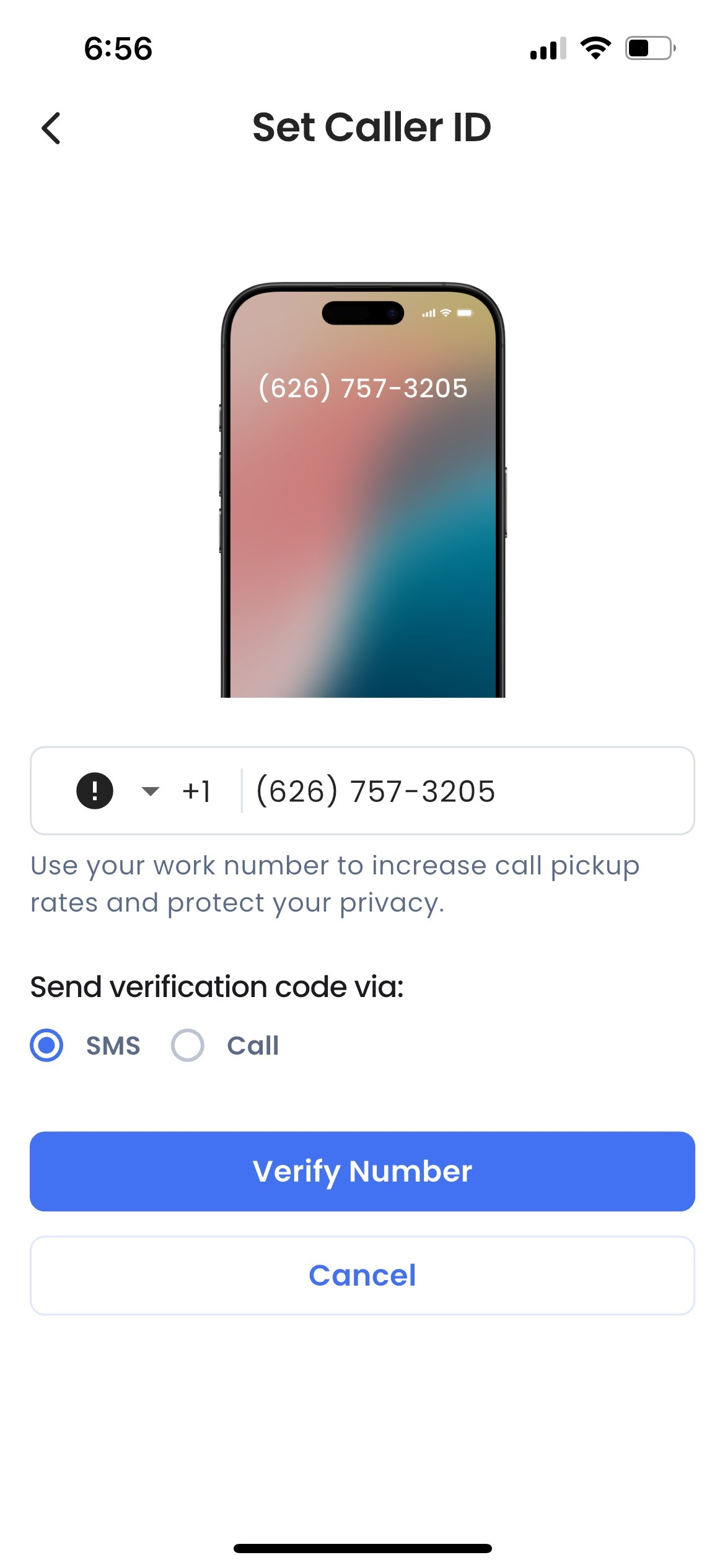
3. Enter the code you receive by SMS or call on the app and submit. 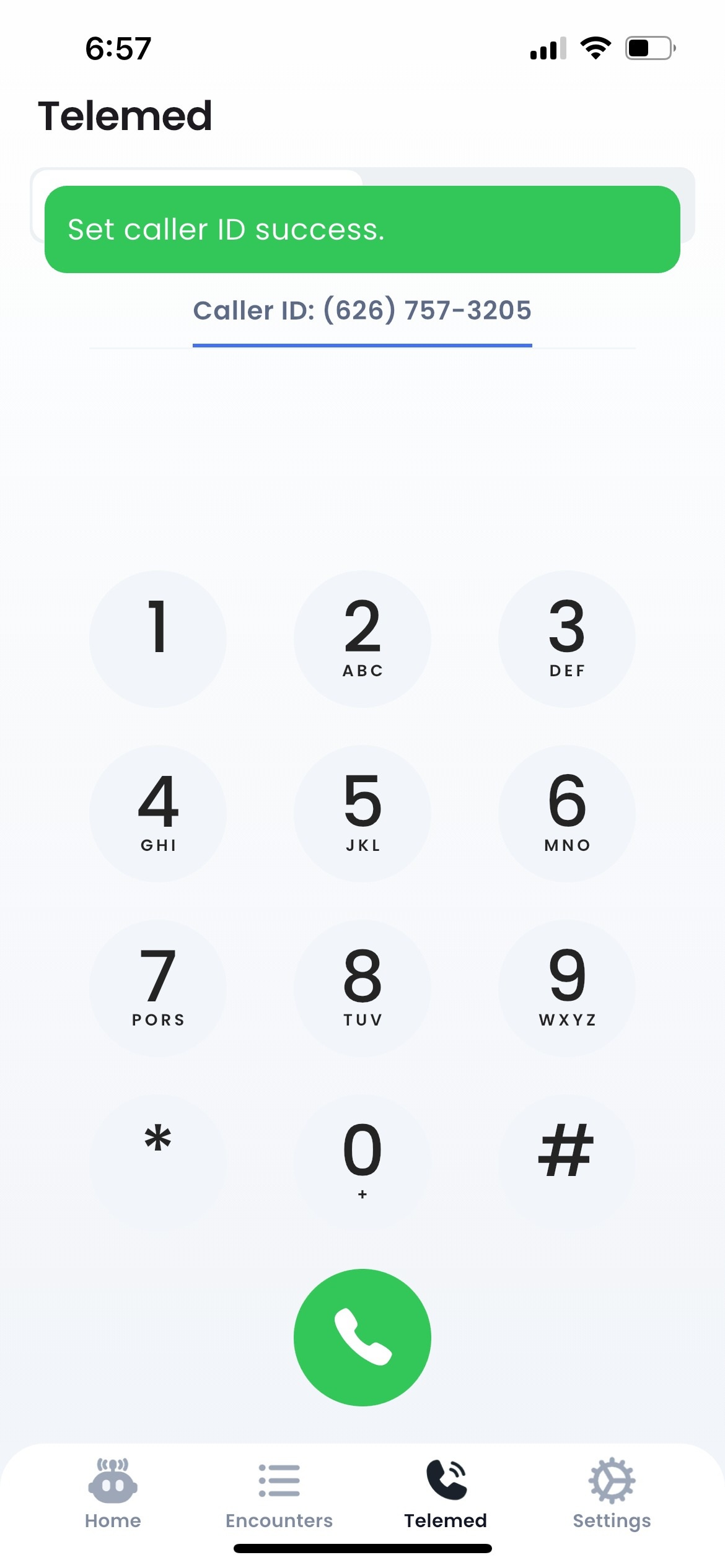
Caller ID with Phone Tree:
If your clinic number has a phone tree (menu option that a caller needs to select to reach the correct individual) -
Option 1 - You can temporarily disable the phone tree (likely by the end of the day) and attempt the verification process again. This will allow you to receive the verification call.
Option 2 - if you have a phone tree that is answered by an operator, click on the radio button "Verify clinic number with Phone tree" then enter the number that directly connects to the operator in the "extension" field. 
Your clinic number will receive a call with a code - enter the code into the app to complete the verification process.
No Caller ID option:
If you prefer not to display any phone number, you can skip the caller ID setup. In this case, calls will be display Empathia's default numbers:
- Canada: +1 (647) 557-8026
- US: +1 (626) 649-3288
Add Encounter Details
You can easily add encounter details for your telemed calls by clicking on the "Encounter" button on the bottom left & then entering patient name, pronouns & template for the visit.

Video Call Visit
Select "Video" at the top of the page
Enter "Patient name" and click "Save" to generate a video call link.
Copy the URL and share it with your patient through email or any preferred method.
Click "Start Call" to begin the meeting. After hanging up, note generation will start automatically.

FAQ:
1. Can I do telemed on my computer?
A. Yes! Take a look at our detailed Telemed on Web feature.
Troubleshooting Common Issues
- Verification Issues: If the verification process fails, try re-entering the code or selecting a different verification method (SMS or call). For phone tree verification, enter the series of numbers that a caller has to dial to reach the operator. For example, if the caller has to select "1", then "6" to reach the operator, enter "16" in the extension field. If issues persist, contact support@empathia.ai.
- Audio Capture: Ensure that your microphone permissions are enabled for the app to allow smooth audio recording and transcription.
The Telemedicine feature brings virtual care to your mobile app, making it easier to stay connected with patients while Empathia handles documentation. Enjoy more efficient virtual visits with the convenience of built-in AI scribing and improved privacy with headphone compatibility.
Was this article helpful?
That’s Great!
Thank you for your feedback
Sorry! We couldn't be helpful
Thank you for your feedback
Feedback sent
We appreciate your effort and will try to fix the article