Congratulations on setting up Empathia's integration with your EHR using VIM. This integration empowers you to streamline your clinical workflow by automatically pulling relevant patient context into Empathia and sending completed notes directly to your EMR, without having to switch contexts.
Which EMRs are supported?
Athenahealth
- DrChrono
- eClinicalWorks (eCW)
- Elation
- NextGen Enterprise
- Office Ally EHR 24/7
- Practice Fusion
- TouchWorks
- and more to come
Key Features Available Now
- Empathia AI can add to your EHR
- Encounter data: subjective, objective, assessment, plan, patient instructions, general notes
- Empathia AI can read from your EHR
- User and patient data: demographics, PCP, identifiers, and basic information
- Encounter information: subjective, objective, assessment, plan, patient instructions, general notes
- Empathia AI can request Vim Hub features
- Access patient details directly from Vim Hub anytime
- Access patient details directly from Vim Hub anytime
If you haven't yet completed the VIM integration, take a look at our article on How to set up VIM + Empathia Integration.
How to Use Empathia AI from the VIM extension
1. Login or Sign up to Empathia AI from the VIM extension in your EHR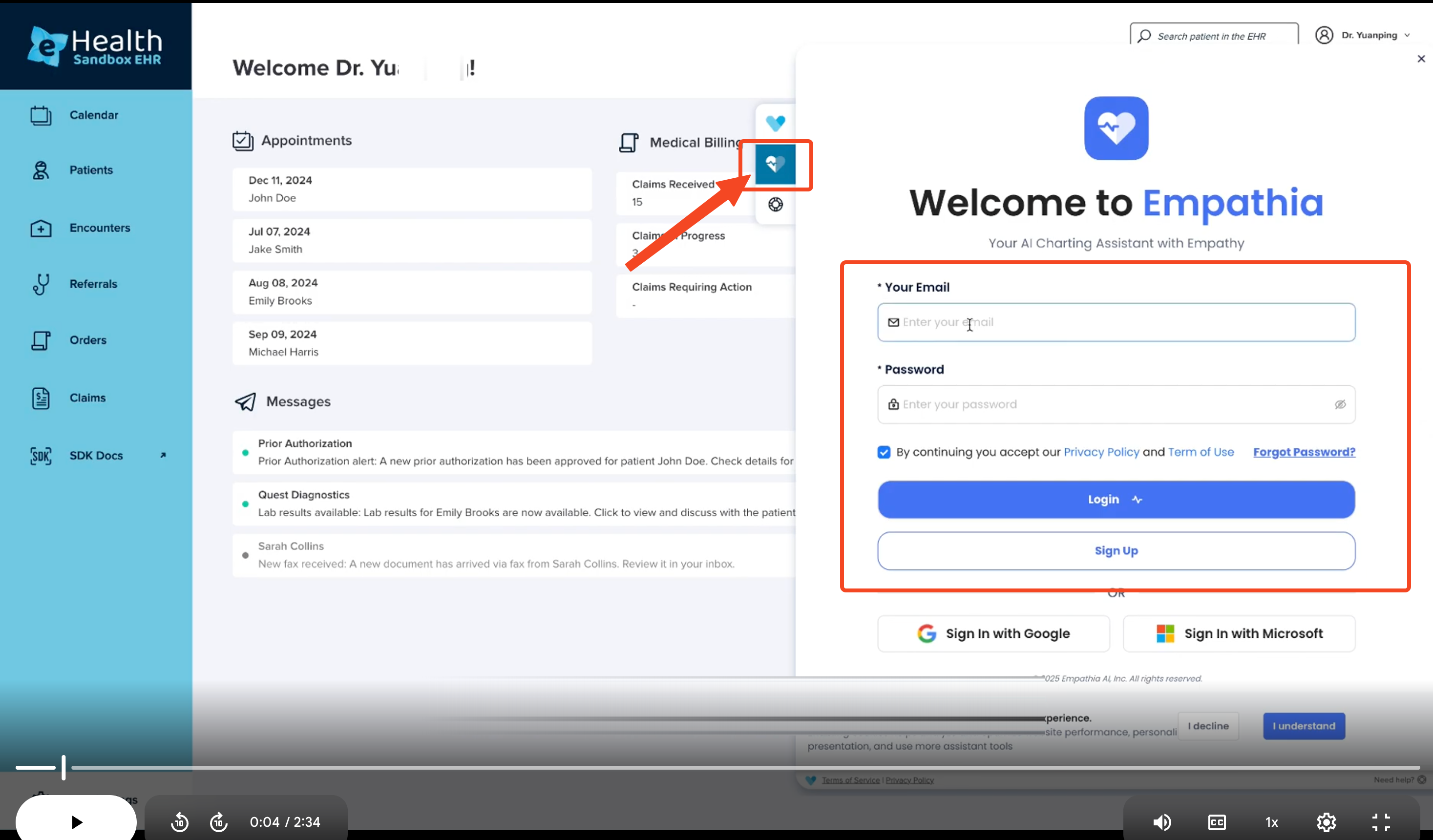
2. Open the patient chart you are working on in your EMR. Click on "New" icon in Empathia to start a New Recording. The patient's most recent encounter will auto-populate in the "Past Records" section. 
3. Record your patient encounter as usual

4. Once the recording is completed, the SOAP note will be auto-generated. Click on "Send to EMR" to push the note directly to the patient chart.

FAQs & Troubleshooting
1. Can I continue to record, view my patient chart with the VIM plugin collapsed?
A. Yes, you can interact with your patient's chart as usual with the VIM plugin collapsed. Empathia will continue the recording without any interruptions.
2. Why do I not see the VIM plugin in my EHR after installation?
A. Make sure to restart your browser & your EHR after VIM installation. Follow instructions on the VIM installer to complete the process accurately.
Was this article helpful?
That’s Great!
Thank you for your feedback
Sorry! We couldn't be helpful
Thank you for your feedback
Feedback sent
We appreciate your effort and will try to fix the article