Empathia AI ensures you are able to comfortably use our service without any technological hiccups! Below are some ways you can ensure you are using the technology in the best way possible to obtain maximum results! These are tips specifically related to microphone settings and recording issues.
Mobile Phone:
Always make sure the microphone is on for the Empathia AI app. If you have an iPhone, go to "Settings", "Privacy and Security", "Microphone" and make sure the "Empathia" app is turned on. Below is a visual representation of this.

You will see the message below in case the microphone is not turned on.
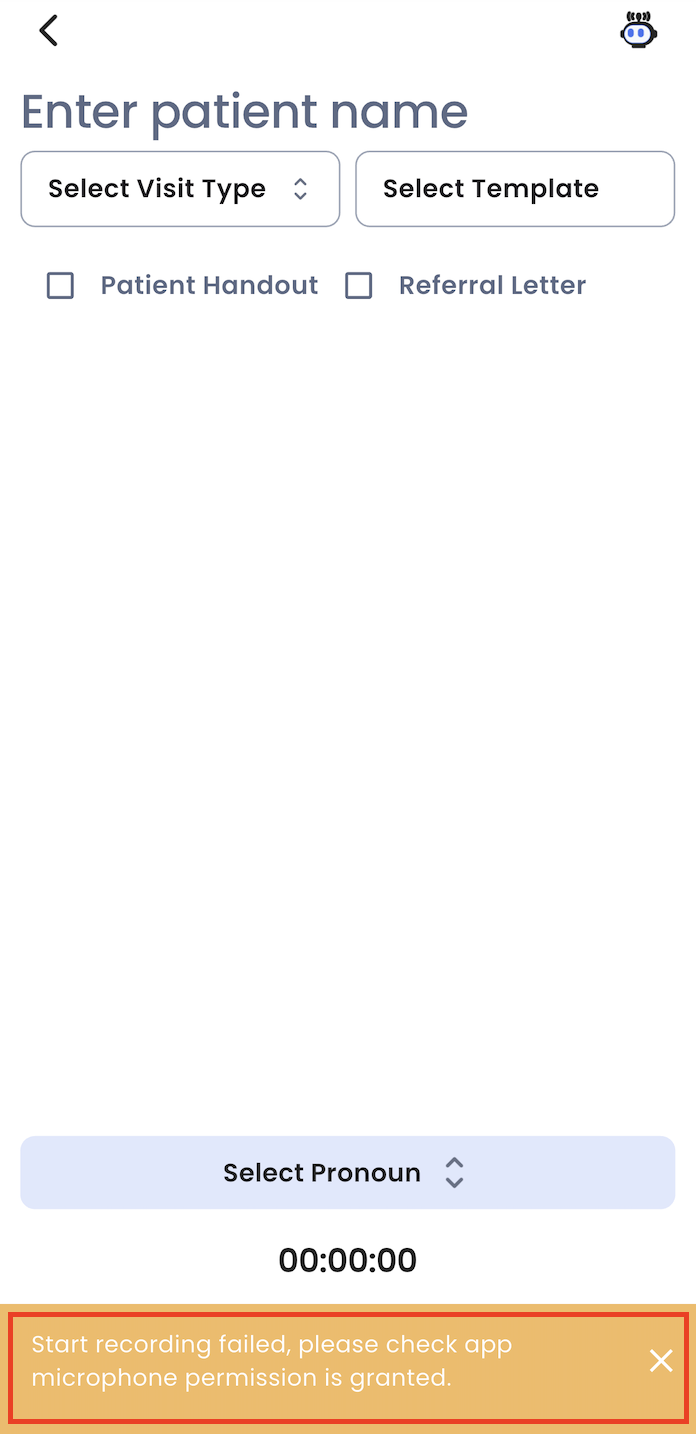
Computer:
Always make sure the microphone is on for your computer or desktop. If you have a Mac, go to "Apple Menu", "System Settings", "Privacy and Security", "Microphone" and make sure the "Empathia" app is turned on. Below is a visual representation of this.

You will also see a message saying "Microphone in Use" when you record an encounter on the portal or extension. Below is a visual representation of this.
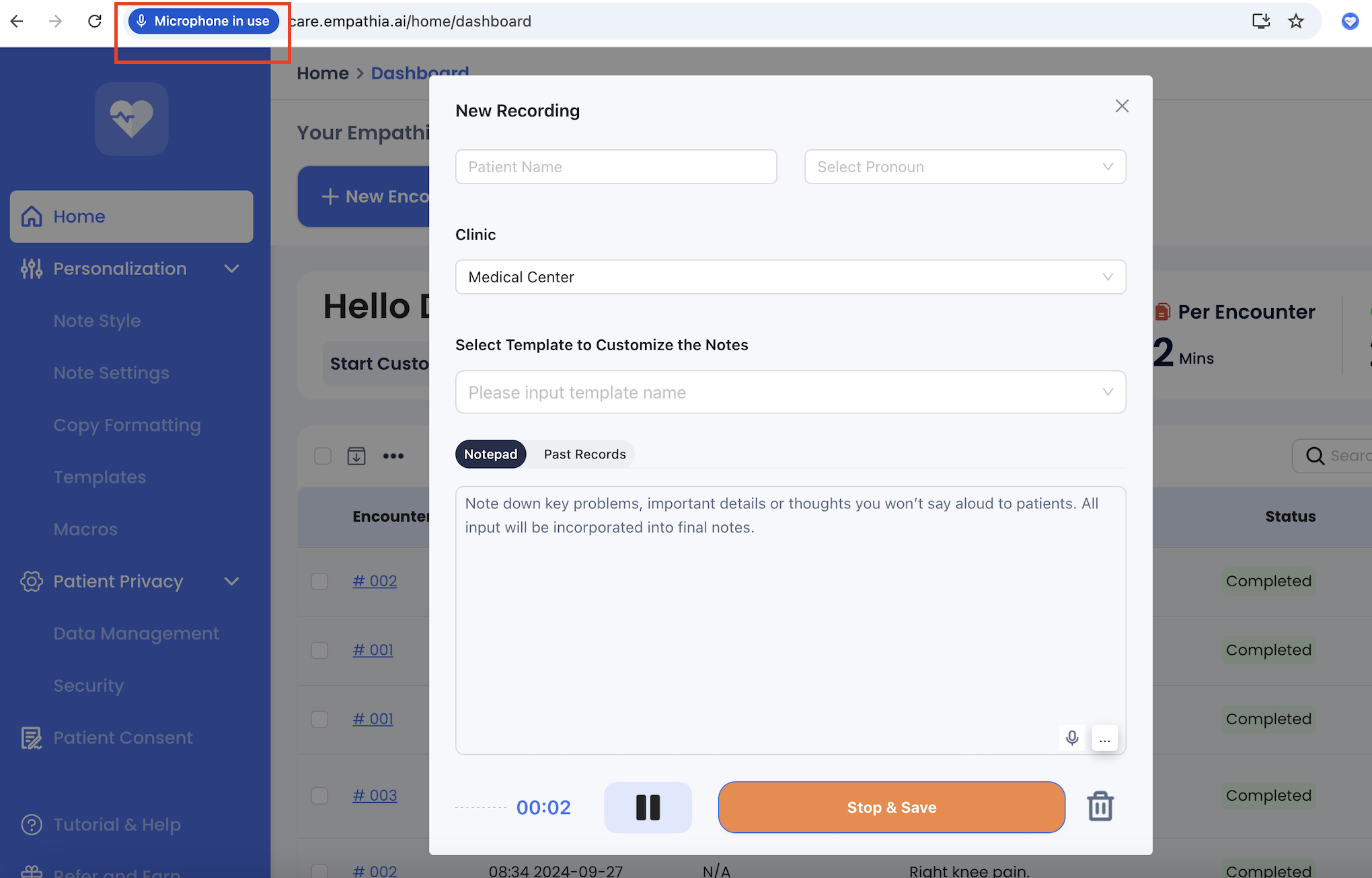
Low Voice Input:
You will see the message below when the app cannot pick up audio due to a microphone setting issue or less sound.

If you have any questions, please contact support@empathia.ai
We are always here to help!
Was this article helpful?
That’s Great!
Thank you for your feedback
Sorry! We couldn't be helpful
Thank you for your feedback
Feedback sent
We appreciate your effort and will try to fix the article